I was recently poking around community.dynamics.com and someone asked how to view the results of a query. This is essential as Microsoft clearly moves from views to queries in each successive version (thanks to their flexibility, I’m sure). I’m sure most of you know this but just for the occasional person who doesn’t –
Essentially you create a view whose datasource is the query. Here is the step by step.
1. Open up the AOT using Control+D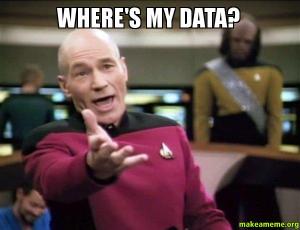
2. Open up Data Dictionary node
3. Right click the Views node, select New View
4. Hit the Properties Icon and change the name to ViewQuery
5. Open up the ViewQuery node, open up Metadata node
6. Open up a second AOT using Control+D
7. Open up the queries node and highlight the query that you want to view
8. Drag and drop it to the first AOT’s, ViewQuery metadata node
9. Open up these nodes in the view: Metadata, your query, Data Sources, tableName, Fields
10. Highlight several fields and drag them down to the view’s Fields node (this is where the scroll on your mouse comes in really handy)
11. Highlight the view name and hit the Save icon to save your view
12. Hit Control+O to open the view, and see your data
Happy DAXing!



You are basically creating a view i guess :)…what you could do also is create a form
Agreed! Assumption is the user is looking for a table browser-like thing. 🙂 thanks for your comment!